Introduction
In today’s digital era, managing screen time is crucial for maintaining a healthy balance with technology, particularly for families. Windows 11 provides robust features to help control screen time and create a balanced digital environment. These settings are not only designed to manage device usage but also encourage healthier digital habits.
Properly configuring screen time features can help prevent excessive screen exposure, block unsuitable content, and boost productivity. This comprehensive guide will walk you through setting up and optimizing screen time on Windows 11, ensuring you leverage these tools to establish a harmonious digital lifestyle.
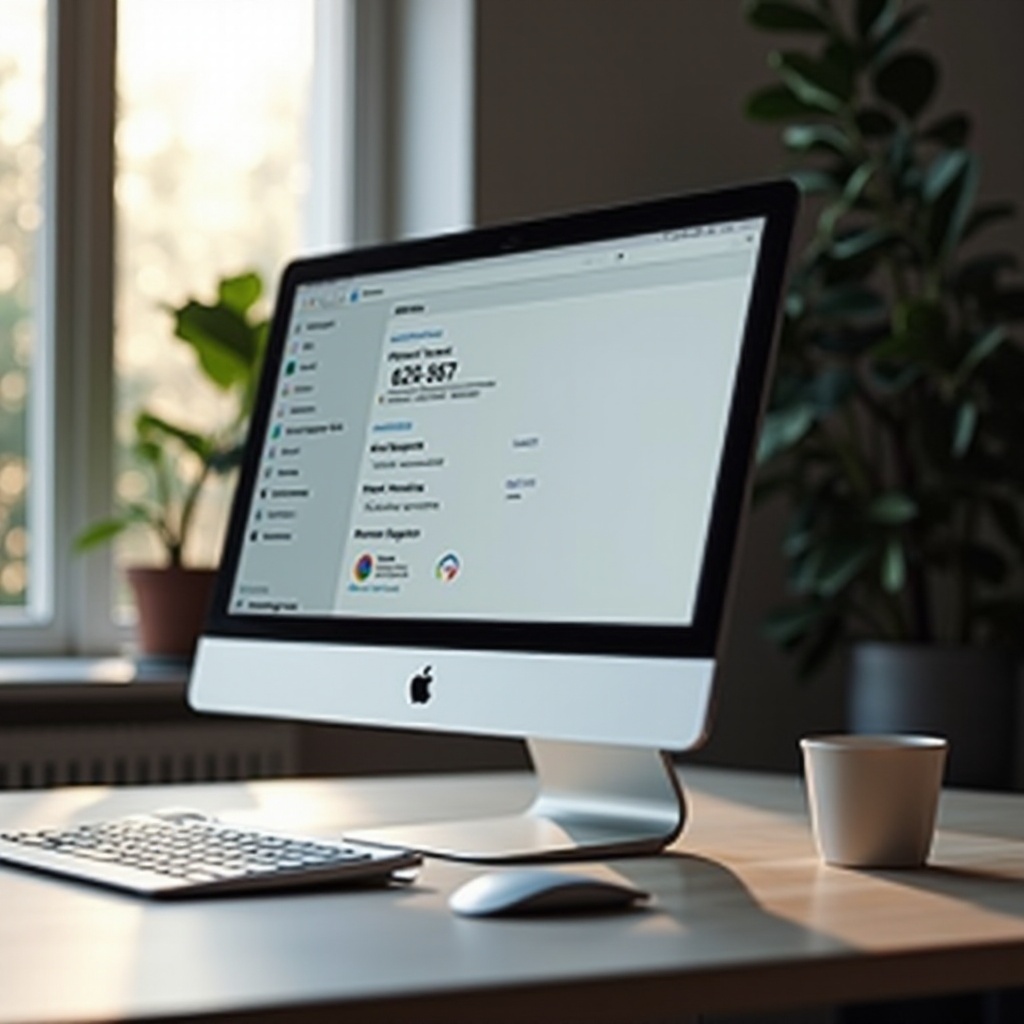
Understanding Screen Time in Windows 11
Screen time functionality in Windows 11 equips users, especially parents, with resources to regulate device usage and control accessible content. It is a key part of Microsoft’s dedication to providing tools that improve moderation and online safety.
By utilizing these screen time tools, users can limit the time spent on individual applications and websites. This promotes a controlled, safe, and productive computer experience tailored for both families and individual users.
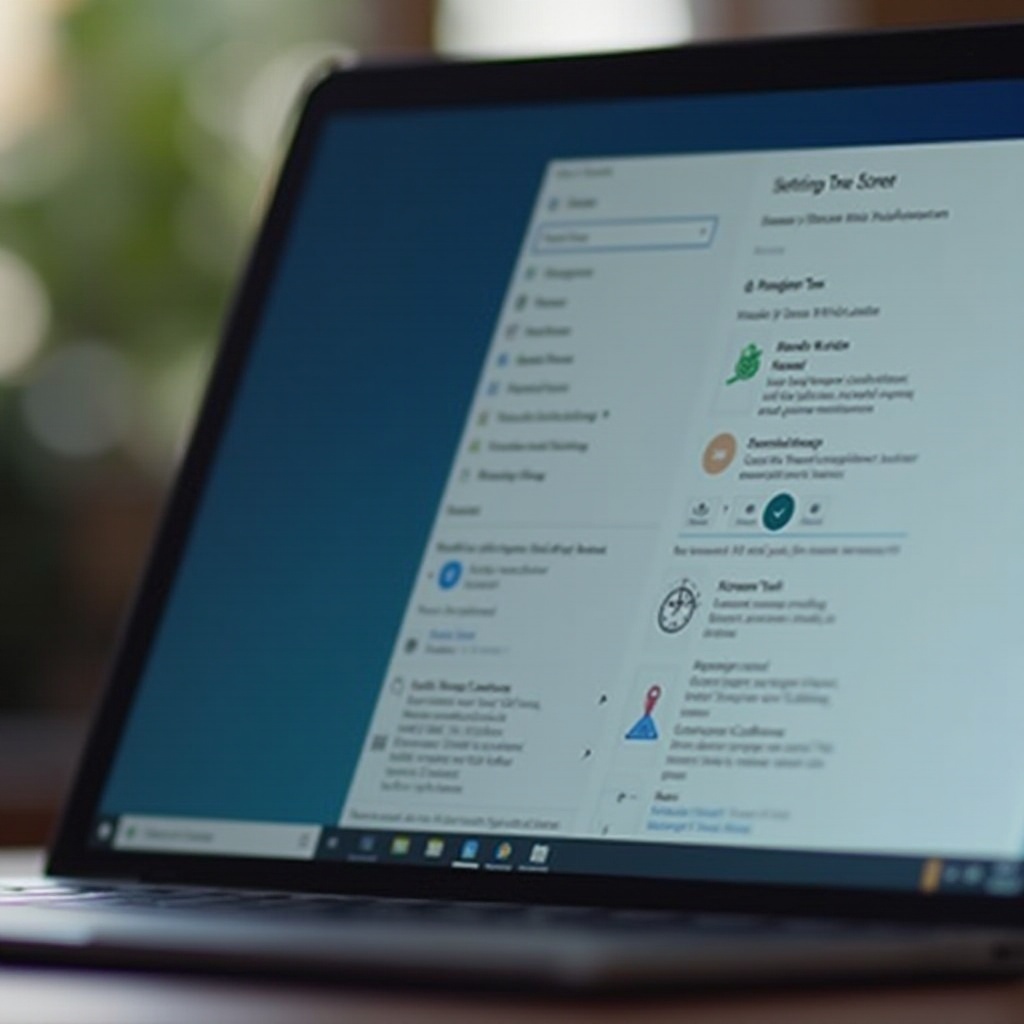
Starting with Screen Time Setup
Checking System Requirements and Updates
Before you begin, verify that your system meets essential criteria. It’s important to ensure your Windows 11 is updated:
- Open Settings.
- Navigate to Windows Update.
- Click Check for updates and install any available updates.
Setting Up a Microsoft Family Account
A Microsoft Family account is essential for using screen time features optimally. It allows seamless management of screen time settings across multiple devices.
- Go to the Microsoft Family Safety website.
- Sign in with an existing Microsoft account or create one.
- Invite family members to join by sending out email invitations.
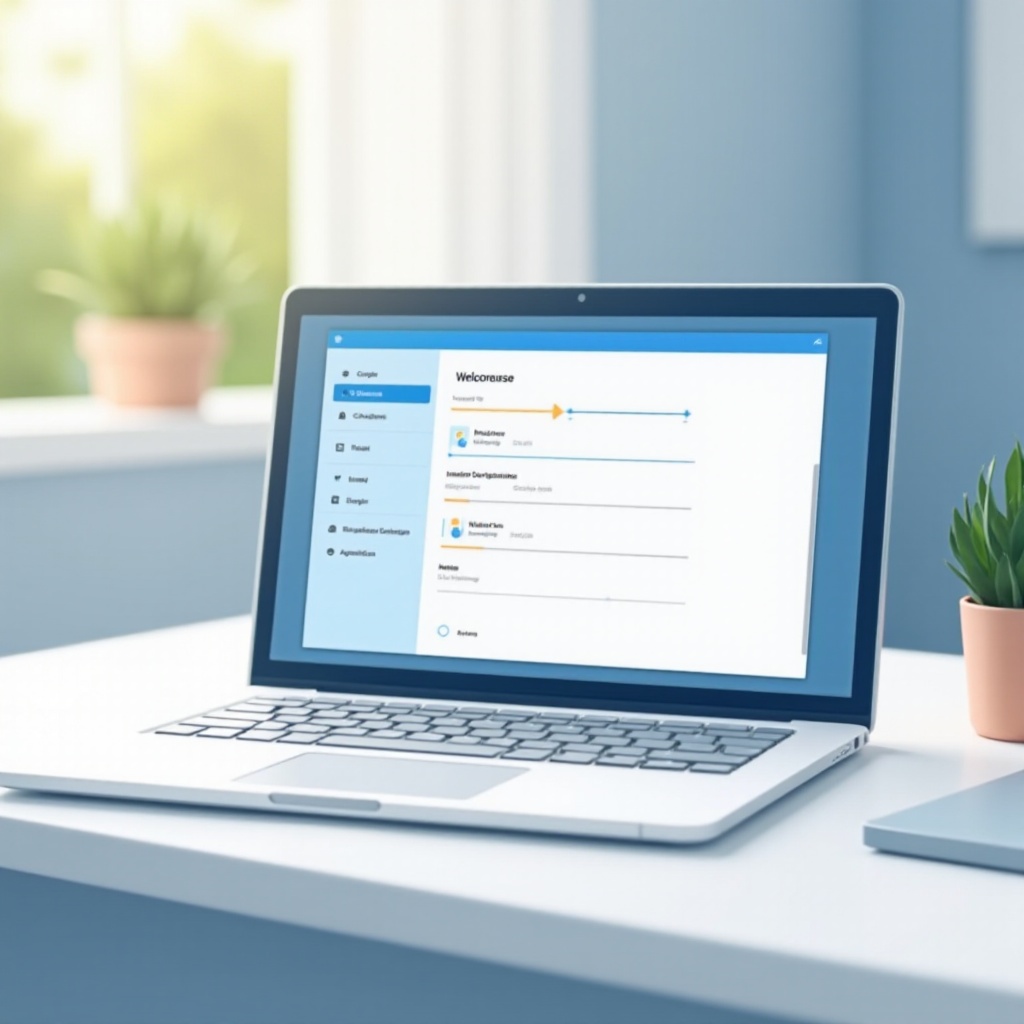
Configuring Screen Time Limits
Establishing Device Usage Limits
Setting device usage limits ensures that devices are used within prescribed hours:
- Access the Family Safety app or the online site.
- Choose a family member via the Family tab.
- Click Screen time.
- Enable Device limits and customize the hours/minutes for each day.
Tailoring App and Game Restrictions
Adjust allowances for specific applications and games:
- Under Screen time, locate Apps and games for the specified family member.
- Set daily usage limits per app/game.
- Define restrictions to be applicable only during particular times if needed.
Implementing Content Filters
Secure browsing by configuring content filters:
- Open Family Safety settings.
- Head to the Web and search section.
- Ensure Block inappropriate websites is activated for automatic adult content filtering.
- Customize by adding specific sites to allowed or blocked lists.
Monitoring and Adjusting Screen Time Settings
Reviewing Screen Time Reports
Monitoring activities aids in informed decision-making for adjustments:
- Access the Family Safety dashboard.
- Examine activity reports detailing device/app usage time.
- Use insights from these reports to pinpoint where modifications are beneficial.
Refining Limits According to Activity
Alter screen time settings based on activity insights:
- For more relaxed weekend rules, modify settings to allow more time.
- Keep limits flexible to accommodate changing needs over time.
Addressing Common Challenges
Resolving Setup Challenges
Encounters with issues are normal. To troubleshoot:
- Double-check all configurations to catch any overlooked settings.
- Verify whether any uninstalled updates could interfere with screen time features.
Seeking Help from Windows Support
Persistent problems may require professional support:
- Visit the official Microsoft support site.
- Utilize available contact options to connect with support experts.
Conclusion
Establishing and managing screen time on Windows 11 is an accessible yet powerful approach to endorse moderated digital usage. By following these setup steps, implementing restrictions, and vigilantly reviewing usage, you can champion a healthier digital environment tailored to fit individual necessities. Equip your family with the necessary tools for a safer and more regulated computer experience.
Frequently Asked Questions
How do I set different screen time schedules for weekdays and weekends?
In the Family Safety settings, you can set specific times for weekdays and weekends separately under the ‘Device limits’ section.
Can I manage screen time settings remotely?
Yes, you can manage settings remotely via the Microsoft Family Safety app or website, allowing you control even when away.
What happens when the screen time limit is reached?
Once limits are reached, the device will add a lock screen, preventing further use unless additional time is requested and approved.


