Introduction
Experiencing your iPhone 11 Pro Max not vibrating when in silent mode can be a significant inconvenience, especially for those who depend on vibration alerts for notifications. Fortunately, most causes of this issue can often be identified and resolved with some simple troubleshooting steps. In this guide, you will learn how to diagnose and fix the problem, often without needing expensive professional repairs.

Common Causes for Vibration Malfunctions
Knowing the root causes of vibration issues can make it easier to address them effectively.
Software Glitches
While iPhones are known for their reliability, they aren’t immune to occasional software glitches. Oftentimes, these glitches appear after installing new apps or updating iOS, impacting the normal operation of features like vibration.
Hardware Concerns
iPhone vibration motors can also face hardware issues due to physical damage or general wear and tear. Such problems may arise if the phone has been dropped or exposed to water, leading to malfunctions.
Incorrect Settings
At times, the problem lies in misconfigured settings. iPhone users might overlook incorrect vibration or universal settings that prevent the device from vibrating in silent mode.
With these potential causes in mind, let’s explore how to address these issues effectively.
Checking and Adjusting Vibration Settings
Your primary step should be to verify and correct the vibration settings on your iPhone.
- Open Settings > Sounds & Haptics.
- Ensure that the Vibrate on Silent option is enabled.
- Review any custom vibration patterns that might be easy to miss.
In many cases, adjusting these configurations can restore vibration functionality almost instantly, especially if accidental alterations were made.
Running Diagnostics and Updating Software
If your initial adjustments aren’t successful, conducting diagnostics and updating iOS can offer solutions.
Utilizing Built-in Diagnostics
The iPhone has built-in diagnostic capabilities to help identify issues.
- Access Settings > Battery.
- Look for unusual battery drainage that might suggest hardware issues.
- Consider using Apple Support for deeper diagnostic insights by reaching out to Apple Care.
Necessary iOS Updates
iOS updates frequently include essential fixes for bugs, such as those affecting vibration functionalities. To update your system:
1. Navigate to Settings > General > Software Update.
2. Apply any pending updates.
These updates can quickly remedy glitches impacting vibration.
Assessing Hardware Problems
If software solutions don’t rectify the problem, hardware issues might be at play.
- Conduct a visual inspection for visible damage.
- Try using the device in different environments to see if external factors influence performance.
- Contact Apple Support for remote diagnostic checks on the vibration motor.
Tackling Advanced Troubleshooting
For cases where simple fixes don’t suffice, advanced troubleshooting may become necessary.
Executing a Soft Reset
A soft reset can effectively eliminate temporary software issues.
- Press the Volume Up button and release it quickly.
- Press the Volume Down button and release it quickly.
- Hold down the Side button until the Apple logo appears.
Resetting All Settings
Reverting settings to default might resolve specific misconfigurations:
- Go to Settings > General > Reset > Reset All Settings.
- This resets system settings without erasing personal data.
Performing a Factory Reset
Factory resets should be a last measure, as they delete all data:
- Back up your iPhone using iCloud or iTunes.
- Navigate to Settings > General > Reset > Erase All Content and Settings.
Resort to this only after exhausting other solutions; it can remedy stubborn software issues.
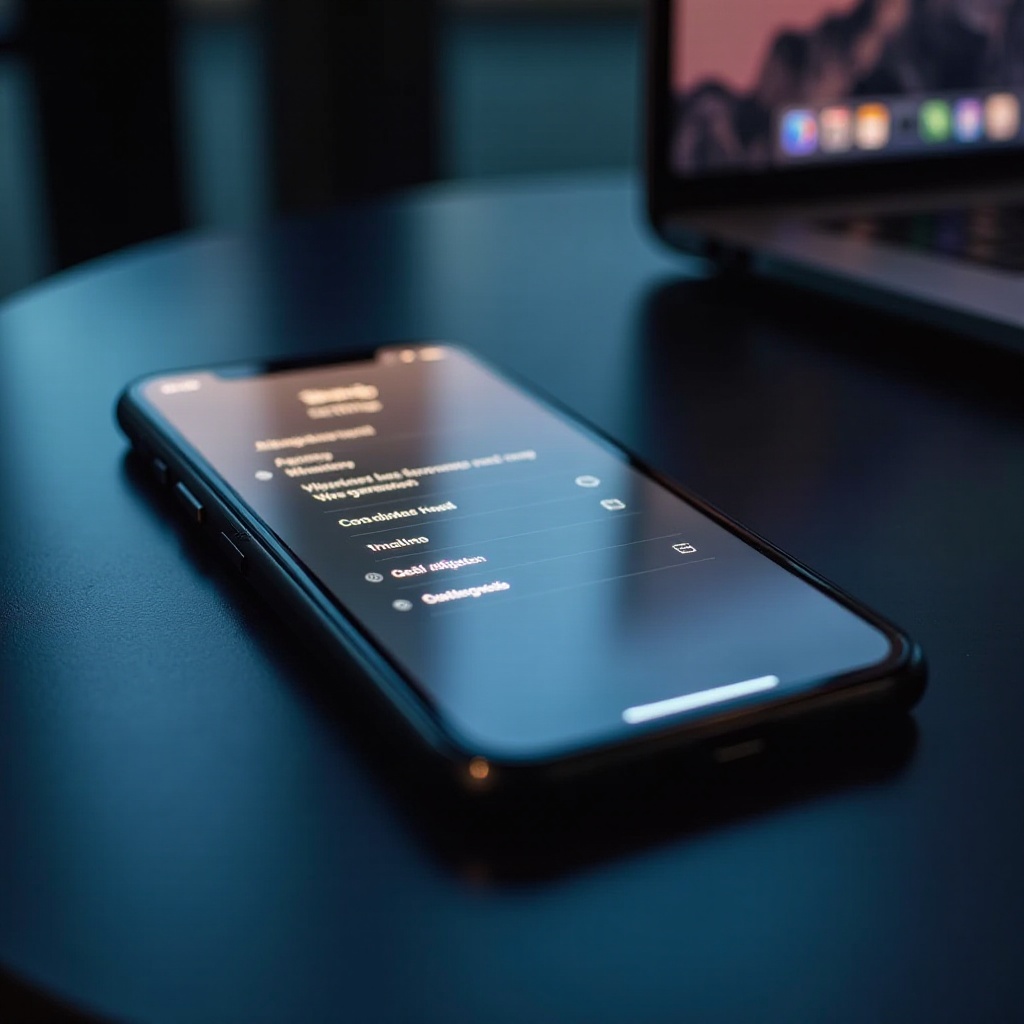
Knowing When to Seek Professional Support
If none of the above solutions fix the issue, professional intervention may be necessary. Persistent problems may require hardware repairs.
- Visit an Apple Store or an authorized service provider.
- Explain all troubleshooting steps attempted previously.
Professional help can prevent issues from escalating further.
Preventive Practices to Uphold Vibration Functionality
To minimize the recurrence of vibration problems, consider these maintenance tips:
- Regularly clean your iPhone and protect it from moisture.
- Ensure you are running the latest iOS version.
- Handle your phone carefully and use protective cases to avoid damage.
Adopting these preventive actions can help extend the lifespan of your iPhone’s components.

Conclusion
Although an iPhone 11 Pro Max not vibrating on silent can be inconvenient, it is often a solvable problem. By identifying possible causes and following the aligned solutions provided, you can likely fix the issue without needing outside assistance. Keep these guidelines handy for sustained, trouble-free iPhone performance.
Frequently Asked Questions
Why does my iPhone 11 Pro Max vibrate randomly?
Random vibrations are typically a software glitch or a misconfigured notification setting. Checking and adjusting these settings often resolves the problem.
Can I adjust the vibration intensity on my iPhone?
Yes, Apple provides customizable vibration intensity settings. Go to ‘Settings’ > ‘Sounds & Haptics’ > ‘Ringtone’ > ‘Vibration’ to tailor your preferences.
How do I know if my iPhone vibration motor is broken?
If software troubleshooting fails and the device doesn’t vibrate during diagnostic tests, a broken motor might be the cause, necessitating professional repair.


